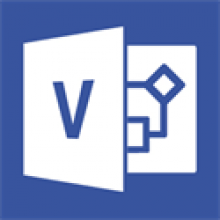
Visio Standard
תאור
1
Office 2019 Download and Installation Has Changed
Please note that all Office 2019 suites and individual applications, including Visio and Project, can no longer be downloaded directly through the VLSC.
To receive the Office product you've requested, follow our detailed instructions to download and install Office 2019 products obtained through Volume Licensing.
Visio is software for creating diagrams. Users choose a template, drag shapes to the drawing, connect the shapes, and add text where needed.
This donation provides one license. See a summary of Volume Licensing Product Use Rights for specific licensing details.
Which Versions of This Software Are Available?
You can choose to download the current version or the previous version of this software. You can find out which version is the current one on the Current Versions of Microsoft Products page. In addition, you can download the software in any language that's available.
Benefits for Organizations
You can use Visio to create flowcharts, organization charts, office layouts, and more.
Major Capabilities
- Templates: Visio includes templates for
- Charts (organization charts, flowcharts, and marketing charts)
- Project schedules (calendars, timelines, and Gantt charts)
- Maps (directional and geographic)
- Cause-and-effect diagrams
- Block diagrams
- Basic network diagrams
- Basic office layouts
- Themes and styles: You can add sets of colors, fonts, and effects to an entire diagram with a single mouse click. Each theme has several variants. In addition, you can also apply styles to individual shapes to make them stand out.
- Threaded conversations: A commenting pane allows reviewers' comments to appear in threads.
- Cloud storage: The default location to save diagrams is the user's OneDrive.
Important Volume Licensing Information
With Office suites and applications, you can choose between two types of volume license keys for product activation: a Key Management Service (KMS) license key or a Multiple Activation Key (MAK). You will be provided with both types of keys on the Microsoft Volume Licensing website.
Microsoft offers instructions on how to use a MAK or KMS key to activate volume editions of Office software, which also applies to Visio.
Obtaining This Product
Installing this product requires you to download the software from the Microsoft Volume Licensing Service Center (VLSC) and enter a license key. You can download any available version or language for your product.
The license key allows you to install the product on as many computers as you have received licenses for. This quantity is specified in the email you receive from TechSoup after you request this product.
Expect two emails:
- When your donation request has been approved, TechSoup will send a message to your organization email address. This email will confirm the number of licenses you have requested and provide information about how to use the VLSC once Microsoft accepts your license agreement. Make sure the email address in your organization details is up to date by visiting your account.
- Microsoft will send an email welcoming your organization to the VLSC. This email will indicate that Microsoft has accepted your license agreement. After you receive this email, you'll be able to follow the steps in the first email you received from TechSoup to obtain your donation through the VLSC.
Software Assurance
Under the Software Assurance program, you have the right to install any new release of products covered in the agreement during the term of your coverage.
דרישות המערכת
- See Office system requirements.
- Microsoft installation technologies:
- Office applications that are version 2019 or later must be installed using Microsoft Click-to-Run technology instead of the traditional Windows Installer (MSI) technology. Click-to-Run technology is the same technology that is used to install the Office applications that are included with Office 365 subscriptions.
- You can't install multiple Office products on a computer if the products are the same version but use different installation technologies. In some cases, you also can't install two different versions of Click-to-Run applications on the same computer. For more information, see Microsoft Office support.
Features
Major Capabilities
- Templates: Templates include shapes used for creating a particular type of diagram collected in groups called stencils. They can also include special tabs on the Ribbon and wizards to help get the diagram started. Visio includes templates for creating such things as:
- Charts (organization charts, flowcharts, and marketing charts)
- Project schedules (calendars, timelines, and Gantt charts)
- Maps (directional and geographic)
- Cause-and-effect diagrams
- Block diagrams
- Basic network diagrams
- Basic office layouts
- Themes and styles: You can add sets of colors, fonts, and effects to an entire diagram with a single mouse click. Each theme has several variants. In addition, you can also apply styles to individual shapes to make them stand out. Effects include such things as shadows and glows.
- Threaded conversations: A commenting pane allows reviewers' comments to appear in threads.
- Cloud storage: The default location to save diagrams is the user's SkyDrive.
Important Volume Licensing Information
With Visio, organizations can choose between two types of volume license keys for product activation: a Key Management Service (KMS) license key or a Multiple Activation Key (MAK). Organizations will be provided with both types of keys on the Microsoft Volume Licensing website.
Microsoft recommends KMS activation only for organizations with at least 50 networked computers requiring activation for Visio or requiring activation for a combination of Visio, Office, and Project software. Organizations with fewer than 50 computers requiring activation or organizations with non-networked computers should activate their products using a MAK.
Microsoft offers instructions on how to use a MAK or KMS key to activate volume editions of Office software, which also applies to Visio.
Obtaining This Product
Installing this product requires you to download the software from the Microsoft Volume Licensing Service Center(VLSC) and enter a license key. You can download any available version or language for your product.
The license key allows you to install the product on as many computers as you have received licenses for. This quantity is specified in the email you receive from TechSoup after you request this product.
Expect two emails:
- When your donation request has been approved, TechSoup will send a message to your organization email address. This email will confirm the number of licenses you have requested and provide information about how to use the VLSC once Microsoft accepts your license agreement. Make sure the email address in your organization details is up to date by visiting your account.
- Microsoft will send an email welcoming your organization to the VLSC. This email will indicate that Microsoft has accepted your license agreement. After you receive this email, you'll be able to follow the steps in the first email you received from TechSoup to obtain your donation through the VLSC.
Software Assurance
Under the Software Assurance program, you have the right to install any new release of products covered in the agreement during the term of your coverage.
הגבלות
Product restrictions can be found under Microsoft's eligibility guidelines.
תאור
1
Office 2019 Download and Installation Has Changed
Please note that all Office 2019 suites and individual applications, including Visio and Project, can no longer be downloaded directly through the VLSC.
To receive the Office product you've requested, follow our detailed instructions to download and install Office 2019 products obtained through Volume Licensing.
Visio is software for creating diagrams. Users choose a template, drag shapes to the drawing, connect the shapes, and add text where needed.
This donation provides one license. See a summary of Volume Licensing Product Use Rights for specific licensing details.
Which Versions of This Software Are Available?
You can choose to download the current version or the previous version of this software. You can find out which version is the current one on the Current Versions of Microsoft Products page. In addition, you can download the software in any language that's available.
Benefits for Organizations
You can use Visio to create flowcharts, organization charts, office layouts, and more.
Major Capabilities
- Templates: Visio includes templates for
- Charts (organization charts, flowcharts, and marketing charts)
- Project schedules (calendars, timelines, and Gantt charts)
- Maps (directional and geographic)
- Cause-and-effect diagrams
- Block diagrams
- Basic network diagrams
- Basic office layouts
- Themes and styles: You can add sets of colors, fonts, and effects to an entire diagram with a single mouse click. Each theme has several variants. In addition, you can also apply styles to individual shapes to make them stand out.
- Threaded conversations: A commenting pane allows reviewers' comments to appear in threads.
- Cloud storage: The default location to save diagrams is the user's OneDrive.
Important Volume Licensing Information
With Office suites and applications, you can choose between two types of volume license keys for product activation: a Key Management Service (KMS) license key or a Multiple Activation Key (MAK). You will be provided with both types of keys on the Microsoft Volume Licensing website.
Microsoft offers instructions on how to use a MAK or KMS key to activate volume editions of Office software, which also applies to Visio.
Obtaining This Product
Installing this product requires you to download the software from the Microsoft Volume Licensing Service Center (VLSC) and enter a license key. You can download any available version or language for your product.
The license key allows you to install the product on as many computers as you have received licenses for. This quantity is specified in the email you receive from TechSoup after you request this product.
Expect two emails:
- When your donation request has been approved, TechSoup will send a message to your organization email address. This email will confirm the number of licenses you have requested and provide information about how to use the VLSC once Microsoft accepts your license agreement. Make sure the email address in your organization details is up to date by visiting your account.
- Microsoft will send an email welcoming your organization to the VLSC. This email will indicate that Microsoft has accepted your license agreement. After you receive this email, you'll be able to follow the steps in the first email you received from TechSoup to obtain your donation through the VLSC.
Software Assurance
Under the Software Assurance program, you have the right to install any new release of products covered in the agreement during the term of your coverage.
דרישות המערכת
- See Office system requirements.
- Microsoft installation technologies:
- Office applications that are version 2019 or later must be installed using Microsoft Click-to-Run technology instead of the traditional Windows Installer (MSI) technology. Click-to-Run technology is the same technology that is used to install the Office applications that are included with Office 365 subscriptions.
- You can't install multiple Office products on a computer if the products are the same version but use different installation technologies. In some cases, you also can't install two different versions of Click-to-Run applications on the same computer. For more information, see Microsoft Office support.
Features
Major Capabilities
- Templates: Templates include shapes used for creating a particular type of diagram collected in groups called stencils. They can also include special tabs on the Ribbon and wizards to help get the diagram started. Visio includes templates for creating such things as:
- Charts (organization charts, flowcharts, and marketing charts)
- Project schedules (calendars, timelines, and Gantt charts)
- Maps (directional and geographic)
- Cause-and-effect diagrams
- Block diagrams
- Basic network diagrams
- Basic office layouts
- Themes and styles: You can add sets of colors, fonts, and effects to an entire diagram with a single mouse click. Each theme has several variants. In addition, you can also apply styles to individual shapes to make them stand out. Effects include such things as shadows and glows.
- Threaded conversations: A commenting pane allows reviewers' comments to appear in threads.
- Cloud storage: The default location to save diagrams is the user's SkyDrive.
Important Volume Licensing Information
With Visio, organizations can choose between two types of volume license keys for product activation: a Key Management Service (KMS) license key or a Multiple Activation Key (MAK). Organizations will be provided with both types of keys on the Microsoft Volume Licensing website.
Microsoft recommends KMS activation only for organizations with at least 50 networked computers requiring activation for Visio or requiring activation for a combination of Visio, Office, and Project software. Organizations with fewer than 50 computers requiring activation or organizations with non-networked computers should activate their products using a MAK.
Microsoft offers instructions on how to use a MAK or KMS key to activate volume editions of Office software, which also applies to Visio.
Obtaining This Product
Installing this product requires you to download the software from the Microsoft Volume Licensing Service Center(VLSC) and enter a license key. You can download any available version or language for your product.
The license key allows you to install the product on as many computers as you have received licenses for. This quantity is specified in the email you receive from TechSoup after you request this product.
Expect two emails:
- When your donation request has been approved, TechSoup will send a message to your organization email address. This email will confirm the number of licenses you have requested and provide information about how to use the VLSC once Microsoft accepts your license agreement. Make sure the email address in your organization details is up to date by visiting your account.
- Microsoft will send an email welcoming your organization to the VLSC. This email will indicate that Microsoft has accepted your license agreement. After you receive this email, you'll be able to follow the steps in the first email you received from TechSoup to obtain your donation through the VLSC.
Software Assurance
Under the Software Assurance program, you have the right to install any new release of products covered in the agreement during the term of your coverage.
הגבלות
Product restrictions can be found under Microsoft's eligibility guidelines.